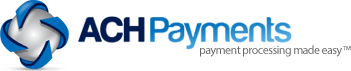Make no mistake about it. Google Analytics is a crucial tool for website and business owners alike.
Why, you ask?
It provides super accurate information that will make it possible for you to gain much more powerful insights into your website’s performance.
With these dynamic insights at your disposal, you’ll be in a better position to tailor your website to meet the needs of your customers.
When that happens watch your sales start to soar!
What makes GA so powerful for your business is the fact that you can customize it to help you get a much more precise understanding of how your customers are using your website. Which of course will lead to the future success of your business if you utilize that information properly.

How Google Analytics Has Grown
Google Analytics was developed from the Urchin on Demand software.
Google bought this software in 2005, and developed it into what is now known as Google Analytics.
Both software companies continue to develop their version of the product, but Google has more resources and a larger customer-base to aid in development.
The first version was released in 2006, and since then the service has continued to improve. As with most of Google’s offerings, it was first provided as an invitation only product. It took a year before it was made available to other customers.
Why Your Business Needs To Use Google Analytics
Google Analytics is a great tool for business owners. It’s free, lightweight and accurate.
What more can you ask for out of such a powerful tool?
The product can also be integrated with any Adsense or Adwords accounts you have. This improves your ability to respond to ad revenue and tailor your campaigns.
Determining the Effectiveness of Your Site
Your site’s bounce rate is one of the indicators that lets you know how well your site is performing.
Your bounce rate is the percentage of visitors to your website who navigate away from it after viewing only one page.
Bounce rate by itself doesn’t paint a full picture, but when combined with the average amount of time spent on the site and other metrics, it’s possible to determine how effectively your website is working.
Make sense so far?
For example, a high bounce rate could mean one of two things — your website is performing exceptionally well, or your website isn’t set up well at all.
If your website is working well, it means that people are coming to your site and getting the information they need and then moving on to a new page.
If a website isn’t working well, it’s because people are turned off when visiting your website. They see a website that may be cluttered, disorganized, or confusing, and they leave right away.
Do you know which of those scenarios best describes your site?
By looking at the bounce rate and the average time spent on your site, you can determine whether your visitors are staying and reading or leaving immediately.
Pretty important information to have at your disposal don’t you think?
Sites with a high bounce rate and low time on site are ineffective and absolutely doomed to fail.
Empower Your Business With Google Analytics
Few tools offer so much power, control, and flexibility as Google Analytics. What’s even more surprising is that the tool is completely free.
There are no advertisements, it doesn’t put a special link back to Google in the tracking code, and there are no spammy installations that require you to complete registration and pay a fee for use.
Google Analytics provides free, useful information for you to better understand your visitors and how they are accessing your site. Learn about the demographics of people visiting your site, and get a better idea for how to adjust the site to get the most accurate information.
Install on WordPress Sites and Non-WordPress Sites
This short tutorial gives you the steps necessary to set up Google Analytics on both a WordPress and non-Wordpress site.
Many of the steps are similar, but there are some specific things you need to do on WordPress to get the most out of your installation.
Get Your Google Analytics Code
Step 1: First, you need to access the Google Analytics Sign Up page and sign up for an account. If you already have an account, this step just got really easy. Log in with your account or create a new one.
Step 2: After you sign in to your account, you will get a screen that offers you the chance to Sign Up. Click the “Sign Up” button.
Step 3: Next, select the “Website” tab. While you can also select Mobile App, this option does not work for websites. If given the choice, it’s best to select the “Universal Account” option.
Step 4: Complete the remaining fields as part of the setup wizard. Enter anything you like for the “Account Name” field, then create a “Website Name” and enter your url into the “Website URL” text field. Select an industry from the “Industry Category” drop-down menu, and choose your reporting time zone.
Step 5: Click the “Get Tracking ID” option to see the Google Analytics terms of service. Read them, or don’t if you dare, and click “I Agree.”
Step 6: Congrats, now you have your tracking code. It’s best to copy this code down now and save it to your computer for ease of reference. Don’t shut the Google Analytics browser since you’re going to need to come back here.
Step 7: Continue on with this tutorial and follow the steps for the type of installation you’re completing. If you’re using WordPress, jump to the “WordPress Installation” section. Otherwise, jump to the “Other Website Installation” section.
WordPress Installation
There are a few ways to install the analytics code.
The easiest option is to search for a plug-in and install it through the WordPress interface. Since you’re using WordPress, this is the best option to choose. If you wish to use another option, jump to the “Other Website Installation” section.Once you install the plug-in, access the settings for the plugin and add your complete tracking code. Each plug-in is different. Some require you to enter the complete code, others only want your UA ID. If you need to post your ID, follow the instructions for the plug-in, but in most cases, you should include the complete number along with the UA prefix.
Other Website Installation
If you want to paste the entire tracking code, you can do so by accessing your theme’s header.php file.
Once you find the file, insert the entire tracking code directly after the tag.
There is a third option to use the functions.php file; however, this option is not recommended as it is for very advanced users.
If you’re familiar with using PHP and you know how to insert code, then paste your Google Analytics code directly into the functions.php file. Once you’re done, go back to the Google Analytics page you were on previously and select the “Save” button. Your website will be updated within 24 hours, and you can begin to see additional stats in the “Reporting” tab of your Google Dashboard.
Set Up Views
Google allows you to set up to 50 views for your property.
If you need to raise the limit, you can contact an account manager to discuss the option.
Before you can edit your views, you need to assign user permissions or use an account that can edit.
If you haven’t yet assigned permissions to the account you want to use to edit your views, select the “Admin” tab and click “User Management.”
Make sure to apply the permissions to the user account you want to use, and make it possible to edit.
After you’ve assigned the right permissions to edit your account, select the “Admin” tab again and select the account and property you want to add a view to.

If you only have one account, just select your account.
Click the “Create New View” option from the “View” column and select either “Web Site” or “App.” In this case, you’ll probably want to select website since you’re most likely not dealing with a mobile app.
Enter a specific name for the view and then select the appropriate reporting time zone. Click the “Create View” button to create the view. Once you have created a view, return to the “Admin” page and click the “View Settings” option in the “View” column. Once there, you can change several settings, including the following items:
View Name: The name that shows up in the view list.
Website URL: The domain name you are tracking.
Time Zone Country or Territory: This includes the country or territory you want to track along with the time zone. If you change the time zone, it only affects future data.
Default Page: The page that loads when you first access the page for your domain.
Exclude URL Query Parameters: Enter information you don’t want to see in your reports in this field.
Currency: The default display for currency in USD, Euro, KRW, Yen, etc.
Site Search: How site search results are displayed.
Once you’re done making your edits, click the option to “Save” the changes.
Set Up Goals
While Google Analytics can provide you in-depth analysis of several metrics, setting up goals is even more important.
You can use these goals to track activity and determine how well your website is fulfilling your goals.
You can also track customer behavior to determine whether or not they are following a path towards a specific goal.
The goal could be the purchasing of an item, the completion of a form, sending an email, downloading a free product or some other trackable activity.
Setting up goals is easy, and offers a good way to get a better understanding of how your website is used by customers.Before goals can be utilized, you have to define a goal. This may take a bit of soul-searching on your part. You have to determine what the purpose of your website is going to be.
For some people, the answer is obvious. You want to sell a product or service. For others, it may be that they want to see if someone reads an entire article.
Finding out what point your visitors leave your site can make it easier to find solutions for keeping them better engaged. If a reader leaves on page three of a five page post, maybe there is some information that is lacking on that third page.
Using goals is a good way to monitor the success of your site on several levels.
Getting your goals properly configured in Google Analytics is important to the success of your website.
Goals provide you with information on the number of conversions to your site or app. Without this basic information, it’s not really possible to determine the overall effectiveness of your online business.
How Goals Help
Goals need to be configured at the view level, and they can be applied specific pages.
You can also see how many pages or screens they view in a single session. Information about how long they stay on your site, and what kind of activities they complete while there, are also trackable.
Goals can have monetary values, so you can easily see how much money a goal adds to your online business. Assessing a monetary value makes it possible to sort through goals by the highest value conversions.
Using that information, you can attempt to increase the value of lower value conversions by improving content on your site.

Types of Goals
There are five main types of goals.
You can have a destination, duration, pages, screens per session viewed, or events.
A destination tags an action when a specific location loads. This could be a web page on your site, or even a link to an external site. Simply enter in the metric you want to track and you can track it.
The duration option records thresholds when someone surpasses a certain time on your website. This can be useful for getting rid of stats where a user may have simply left your website open on their computer.
The pages or screens per session option gives you an option to set a trigger based on a specific number of pages or screens they viewed.
Finally, an event can be triggered. An action such as a social recommendation, ad click or video play may trigger an event.
Creating Funnels
Funnels require a bit of thought to set up, but they can be extremely enlightening for you as well.
You need to predict the path that you think your customer will take when they visit your site. If you specify specific steps, these steps are then tracked.
This is useful in shopping cart situations to see how many people begin the process of checking out, and then also see how many make it to the end.
The data for this appears in the Goal Flow and Funnel reports area.
If you see a point in your flow where you lose a lot of traffic, this can help you identify a problem with that step and check it for any issues.
If you see a lot of skipped steps, it could mean you aren’t getting to the point fast enough or certain points shouldn’t be included in the process.
Goal Values, Goal IDs, and Goal Sets
When you configure goals, you can set up a numerical value to each conversion.
These amounts can be recorded and added together to see your total goal value by event.
Every action taken by a user can be turned into a value amount. You could determine how often the successful completion of a goal turns into a sale.
If it takes ten customers to go through the process before a single person buys a product, divide the dollar value by 10 and use it as the total for the completion of the goal.
This lets you know how much you could expect to make each day, week, or month based on how many customers complete your goals.
Goals and the Numbers Game
When you create a goal, it is assigned a numeric value between 1 and 20. Goals can be grouped into sets of five individual goals.
You can also categorize the goals by type on your website. You might have a category for downloads, sign ups, forms, and other elements you want to track.
When you access the Goals reports, you can also see the goal completion rates.
Choose Appropriate KPIs
Key Performance Indicators, also known as KPIs, are measures of success that represent the performance of an organization’s goals or progress toward goals.
There are some KPIs that are more important than others, and setting up your Google Analytics account will help you ensure you make the right decisions.
Choosing the wrong KPIs certainly isn’t the end of the world, and you can always go back and experiment with new ones, but the bare essential KPIs that all online businesses should run should not be missed.
Set specific and measurable goals.
Don’t fall for the trap of setting KPIs that can’t be met, and don’t make the beginners mistake of setting KPIs that will have you falling short of any sort of meaningful analysis.

Common goals should be to increase sales, raise shopping basket numbers, increase transaction values, increase subscribers, memberships, and other value added goals.
Remember that KPIs indicate the success or failure of a campaign. You can set them by presenting them as rates, and you can use comparisons to help gauge the effectiveness of different KPIs.
Finally, your KPIs might differ depending on your industry and website type. For example, a gaming website will have very different KPIs than a website that sells electronics.
There are a few general KPIs that all businesses should set up. Then, once you’ve set up these KPIs, refine your needs and focus on goals that are specific to your business.
The five important KPIs to set up:
- General Website KPIs
- Visibility KPIs
- Interaction KPIs
- Transactional KPIs
- Geo Targeting KPIs
Let’s take a second and talk about the different components that can be used to determine whether your business goals are being met.
General Website KPIs
General KPIs that reveal information about your website include conversion rates, goals conversion rate, type of users, bounce rate, time on site, and type of sources.
Each of these options reveals different information about the makeup of your website’s visitors.
The conversion rate displays a ratio of how many visitors are converted to desired actions.
Goals conversion rate refers to how many visitors reached at least one of your goals.
The type of user refers to the categories for users that have completed a specific page view, registration, purchase, or other metric. This is useful for further tracking that user’s activity.
The bounce rate combined with the time on site can give you an indication between whether there is a relationship between time spent and goals completed.
Finally, the type of sources can help to segment your traffic by the way they arrived. This lets you know if your Adwords, Email or other campaigns are resulting in real sales.
Visibility KPIs
Visibility KPIs help determine how visible your website is to search engines and visitors.
By setting up specific keywords and other components, you can determine how well your site is performing in the search rankings.
Set up keyword ranking, new versus returning visitors, and bounce rate based on keyword to get a better feel for how well your site is performing on these metrics.
Visibility KPIs are crucial for determining how well your website is performing and can make the difference between a successful website and one that falls short.
Interaction KPIs
Ever wonder how useful your social media efforts actually are?
Setting up interaction KPIs can help you to determine the relationship between people who connect with your social media outlets and your website.
These KPIs can help you to check the media consumption of your pages as well. By viewing how users interact with your content, you can get a better feel for how many of them watch your videos, read posts, listen to podcasts, or download media.
This information can be used to improve the effectiveness of your site and develop content your visitors want to consume.
Finally, knowing how many people contact the site owners by email, and their preferred method of contact is invaluable to determining how well your site is performing. You can use live chats, contact forms and other means of communication, and then you can track how often these modes of communication are used.
Transactional KPIs
As discussed in previous sections, transactional KPIs are crucial for developing an understanding of how much each action on your site is actually worth.
Each of these metrics should be assessed monthly or quarterly to ensure you’re getting accurate numbers.
If the numbers begin to fall, it’s an indication that something is no longer working on your website. Avoid this by constantly reviewing your metrics, and tweaking your content until you have improved profitability.
Track the cost per transaction to help assess your advertising budget. Use an average transaction value to help assess the efficiency of up-selling and cross-selling techniques.
Checking the average number of items in a basket can let you know the average number of items purchased in each transaction.
Finally, the conversion rate per medium allows you to see the top selling channels and adjust your numbers to fit.
Geo Targeting KPIs
Finally, geo-targeting KPIs can help you to measure goals based on region.
You can check the transaction distribution among different countries, the bounce rate per country and the traffic distribution based on country.
If you find some countries with a higher than average bounce rate, you can try to determine what is causing the lower rates and adjust your site to make your products or services more appealing.
Set Up Dashboard Monitoring KPIs
Once you’ve set up your KPIs, you can create a custom dashboard to monitor your goals.
The basic dashboard provides you with information on how well your site is performing. It gives you information on the number of visitors coming to your site, how many times your goals have been achieved and which pages gets the most visits.
It’s a good basic dashboard that can be enhanced by adding widgets. You can add metrics, pie charts, timelines and tables to help organize and view your information more quickly. With Widgets, you get to choose the type of metrics you’re going to use.
Filter data for your widget, and you can link it to a report. Create widgets to track any number of KPIs from the top performing articles to the articles that have the highest bounce rate.
Finally, you can check to see how your traffic breaks down, and then you can check to see the sources that your visitors go to after visiting your site. This can help you keep a healthy level of organic, referral and direct campaign visits stable.
Conversion tracking dashboards, event tracking dashboards, and traffic overview dashboards are also important dashboard to use.
Conversion tracking lets you know how many people have visited each section, and how visitors convert into real engaged visitors.
Event tracking lets you see your events at a glance to get a better understanding to see how many people take full advantage of the resources on your website.
Use pie charts to easily see how people access your content and how the different methods compare to each other. The traffic overview dashboard helps to pull it all together.
Having balanced traffic is important for any website, and this dashboard helps you see that information easily.
Finally, use a visitors behavior dashboard to see how engaged your visitors are with your site. It lets you know the last time visitors saw your site and how many of them are new or returning visitors. You can create any number of dashboard easily and add only the information you want to see. This feature can save you countless hours of trying to interpret the results and come to conclusions about how visitors see and use your site.
The result is that you will have a more effective, enjoyable, and frequented website.
Interpret Analytics Data
Google Analytics won’t do you any good if you can’t interpret the data.
There are a few questions you can ask yourself when you first log in and see drastic changes on your dashboard.
If you see a sudden drop in traffic, look first to see if Google did an update on their algorithm. This is usually the case when there is a sudden drop in traffic.
It could also be that you applied an update, or changed the site layout on the date when traffic fell. If you can isolate the problem, you can investigate and attempt to come up with a solution.

If you want to know whether your traffic is relevant to your business, you can use data like the location of visitors, or selecting a date range to compare data to a previous time period. This helps to ensure that a decrease in traffic was caused by a sudden reduction in visitors and not by some fluke of website design.
You can also use the metrics to determine if your site is focused enough on metrics and conversions.
If you have a lot of visitors coming from your blog, you know that your posts are effectively driving business to your website.
Check the visitors and conversions to see how well your posts are doing. Posts that do extremely well should be positioned for future review. You can create additional follow-up posts in order to more fully answer any questions that arose from previous posts. Finally, checking to see if your SEO strategy is working is an essential part of any SEO strategy.
Once you’ve added your goals, you can log in and see if you are getting more conversions than before your SEO efforts were put into place.
Having a long history of information is important to identifying whether or not your SEO is providing you with the best results.
If you have high conversions, then you know you are doing something right. When the conversions further increase after implementing SEO changes, then you know the changes were effective.
If your conversions go down, revert to your old strategy and go back to the drawing board to find new methods of bringing in traffic.
There you have it. That’s Google Analytics in a nutshell. For more information on the topic make sure to click the appropriate resource links I have placed throughout this tutorial.
If you have any questions regarding anything I just covered please feel free to post them below and I’ll be sure to answer you with the best of my ability.
Did I miss a step you think I should have included? If so let me know that too by posting it below.